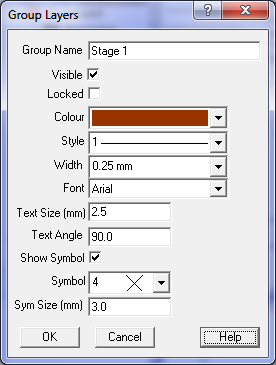Contents
Index
Layer Group Properties
This dialog box allows the user to alter properties of all the layers in the group at once.
Name
You can edit the name of the group. Any alphanumeric characters can be used. The name can contain spaces if necessary.
Visible
This controls whether the group layers are displayed on the screen. When checked, the layers will be displayed.
This checkbox can also be altered in the main layers dialog box.
Locked
This controls whether the group layers are locked or not. You cannot change any items such as points, strings
or text that are on a locked layer.
Line Colour
Select the colour from the drop down list. The colour selected will be used for all the layers in the group.
Line Style
The line style can be selected from the drop down list. There are a number of standard Windows
line styles 1-15 followed by some special surveying line styles. Note that if the line thickness
is greater than 0.5mm, the selected line style may not be displayed due to limitations in the
Windows drawing system.
Width
The line width or thickness can be selected from the drop down list. Note that if the thickness
is greater than 0.5mm, the selected line style may not be displayed due to limitations in the
Windows drawing system.
Font
Select the required Font from the list. The program can only offer those fonts installed in
the Windows font system.
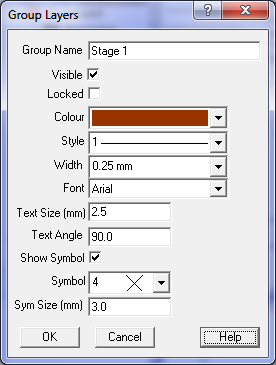
Text Size
Enter the required text size in mm. Items which have the 'By Layer' attribute will use this
text height.
Text Angle
Enter the bearing of the text as a Survey bearing (i.e. 0 is vertically up the page.).
Show Symbol
Click this check box to display the symbol for each point on the layer.
Symbol
Select the symbol to be displayed at the point.
Symbol Size
Enter the symbol size in mm for the symbol to be displayed. Note: the actual drawn size will
depend on the job plot scale.